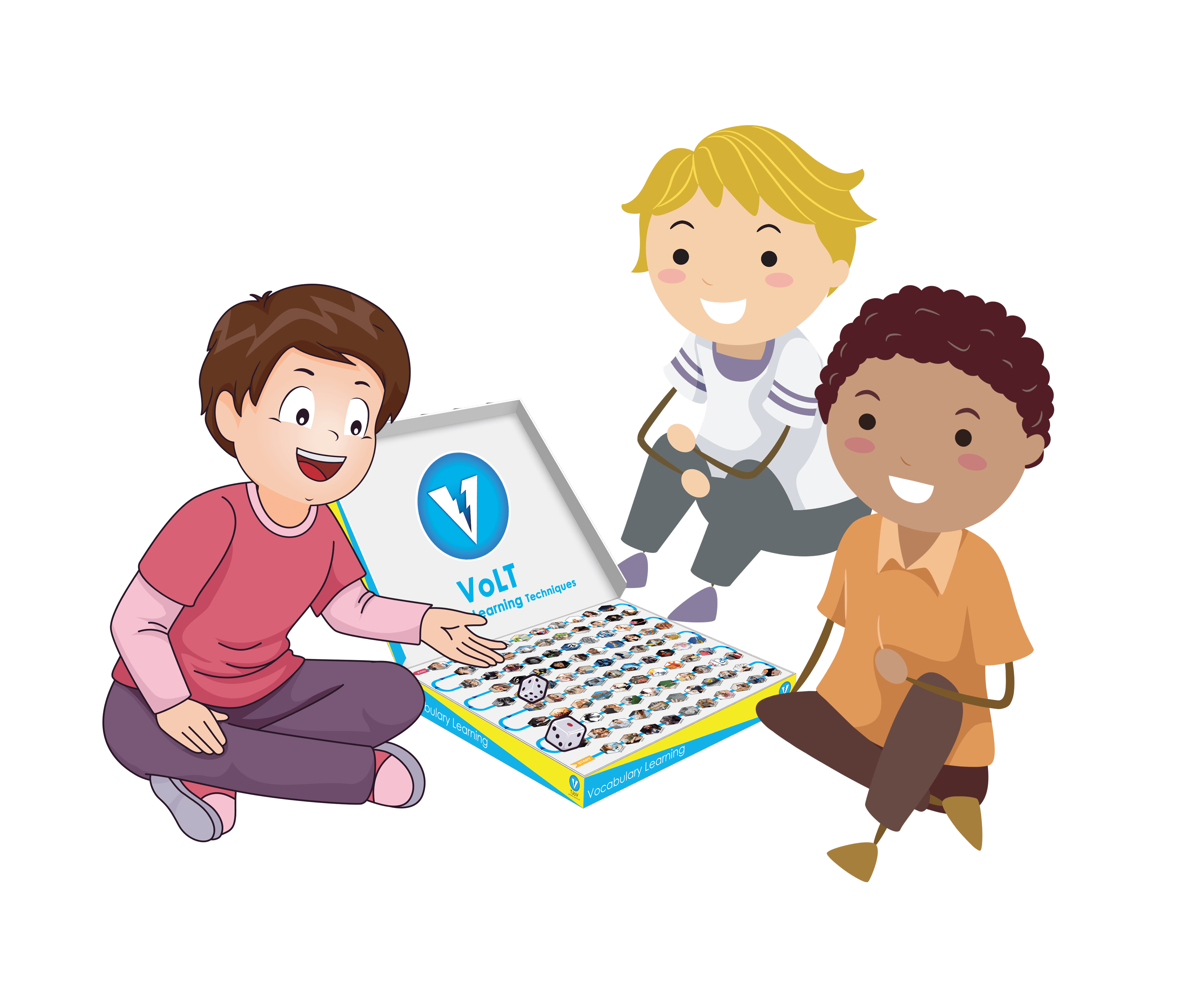The importance of photo editing (professional photoshop) techniques is unavoidable. It allows the designer to make the image more attractive in numerous ways. There are several ways to edit image according to your need but the bellow 27+ Essential Professional Photoshop Techniques are must to learn to Make Your Photo Pop!
1. Guide to blurring the image:
The blurred portion of the image brings the focus parts of the image to catch the eye of audiences.
Select the image.
- From the toolbar, you need to select the raindrop button
- Next from top of the screen, please select your desired brush size and strokes
- Select your desired focus point you want to lighten, darken, and sharpen.
- From super subtle option, you can choose the blur strength. Increase the number and it will increase the strength proportionately.
- The blur brush works in a circle, so move the brush around using your mouse over your desired parts of the image and save the file accordingly.
2. The easy way to remove background:
Using the background tools are the easiest means to eliminate unwanted elements of the images.
- Select the image
- From Photoshop toolbar choose the background eraser tool which may sometimes hide at beneath. In such situation just hold the tool to appear.
- The new window will give the option to select the brush size. For quick shortcut use the square bracket key ([ or ]). You have to adjust the size in accordance to your image requirement.
- From the next bar, put the Sampling to Continuous and it’s better to keep edges and tolerance in between 20-25%.
- You will find the brush-sized circle with small crosshairs and then just brush it in the spot to erase. It will delete the colour and the background will start erasing. Start your color correction service from here.
3. Learn to add a natural shadow:
It will take only a few minutes to add normal shadow in Photoshop and will make your image looking more professional. It will look more realistic.
- It’s better to create a new layer with a white-fill background. And then open the image you cut in Photoshop.
- To mask out the image from the background, you need to choose the white area.
- For smooth transaction select the refine mask and new window will appear.
- You need to adjust edge (smooth, feather, contrast, shift edge) carefully.
4. Brightness and contrast adjustments:
To change the tonal range of the image its necessary to alter brightness along with the contrast.
- If you want to edit the image contrast in full mood, navigate the adjustment tab and select the sun icon. It will let you change the tone without hampering the pixels.
- In the new window, you have to make an adjustment of your colour tone by increasing or decreasing. Brightness/Contrast arrows in the tool from the settings.
- With the changing of the arrow, the details loss or gain visibility.
- Set the level to your desired personal taste.
5. Cloning with stamp tool:
It’s basically a nice tool which is widely used in fixing flaws like scratches, bruises and of course the date/time stamp imprints or duplicate certain portion.
- The shortcut to select this tool is by pressing “S” key.
- From the brush preset drop-down menu, you can adjust the slider size from option bar.• Next, choose opacity percentage in according to your blend mode.• Selecting the aligned option, you can move the clone source with the cursor.
- Alt+click to select the first clone and for the second source click second clone Source icon from the panel and again alt+click somewhere else on the page.• Next, you need to angle the test box and brush the cursor to transform.
- You also can get the preview if you select the “Show overlay”.
The above professional photoshop techniques are very simple but effective in transforming any image from zero to outstanding in nature. You will get a consistent result and also can save money by hiring experts. These methods will bring extraordinary results.